Steps for Deploying ADF Application to WebLogic Server12c:
1) First of all generate EAR file for ADF application from Jdeveloper as following:
Go to Application tab on Jdeveloper and select Deploy option then new dialog box will open, there we need to select "Deploy to EAR " option then click on next and finish.
2) Once EAR file is ready, then login into WebLogic console and follow the steps as below to deploy application on server.
click on "Deployments"
Click on "install" (if Install button is not Enable then click on Lock and Edit button on Top-left side of WebLogic UI) an then click on upload file link and select the EAR file and follow the navigation as it is.
If you want to specify your Application name you can do on this step.then click on Finish button.
Click on Activate changes button then select "Control" tab on UI and select your application and click on"servicing all requests".
Once Start is done, Status of deployment will change to 'Active'. That's All about dpeloyment of ADF application to WebLogic server12c...!!!
1) First of all generate EAR file for ADF application from Jdeveloper as following:
Go to Application tab on Jdeveloper and select Deploy option then new dialog box will open, there we need to select "Deploy to EAR " option then click on next and finish.
2) Once EAR file is ready, then login into WebLogic console and follow the steps as below to deploy application on server.
click on "Deployments"
Click on "install" (if Install button is not Enable then click on Lock and Edit button on Top-left side of WebLogic UI) an then click on upload file link and select the EAR file and follow the navigation as it is.
Click on Activate changes button then select "Control" tab on UI and select your application and click on"servicing all requests".
Once Start is done, Status of deployment will change to 'Active'. That's All about dpeloyment of ADF application to WebLogic server12c...!!!







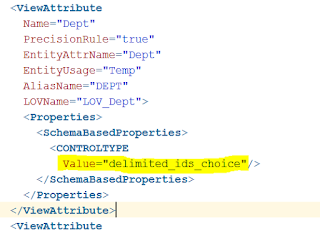


Hi Sudarshan,
ReplyDeleteNice post. Can you also show where the application URL can be retrieved from.
Thanks,
Sri
Hi Sri,
DeleteApplication URL can be retrieved by clicking on "Testing" tab next to "Control" tab. There you can find the Application URL till context root. You need to build the complete url by addling '/faces/' after context root.